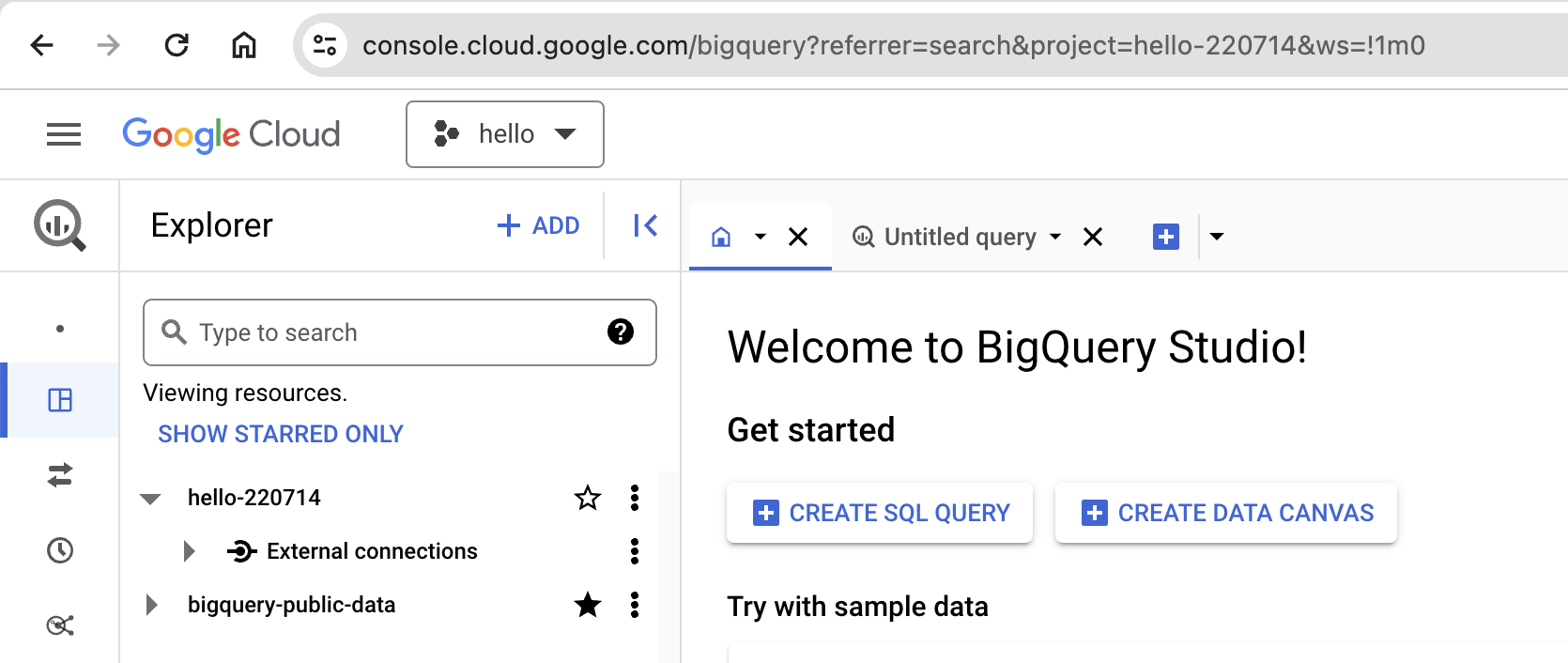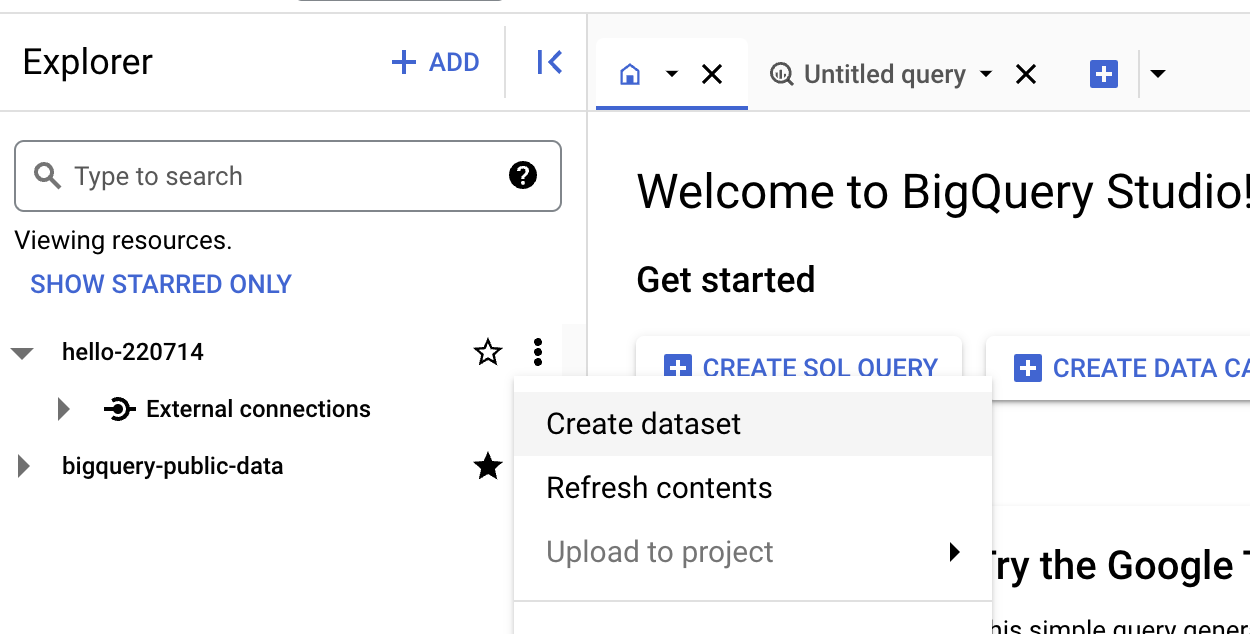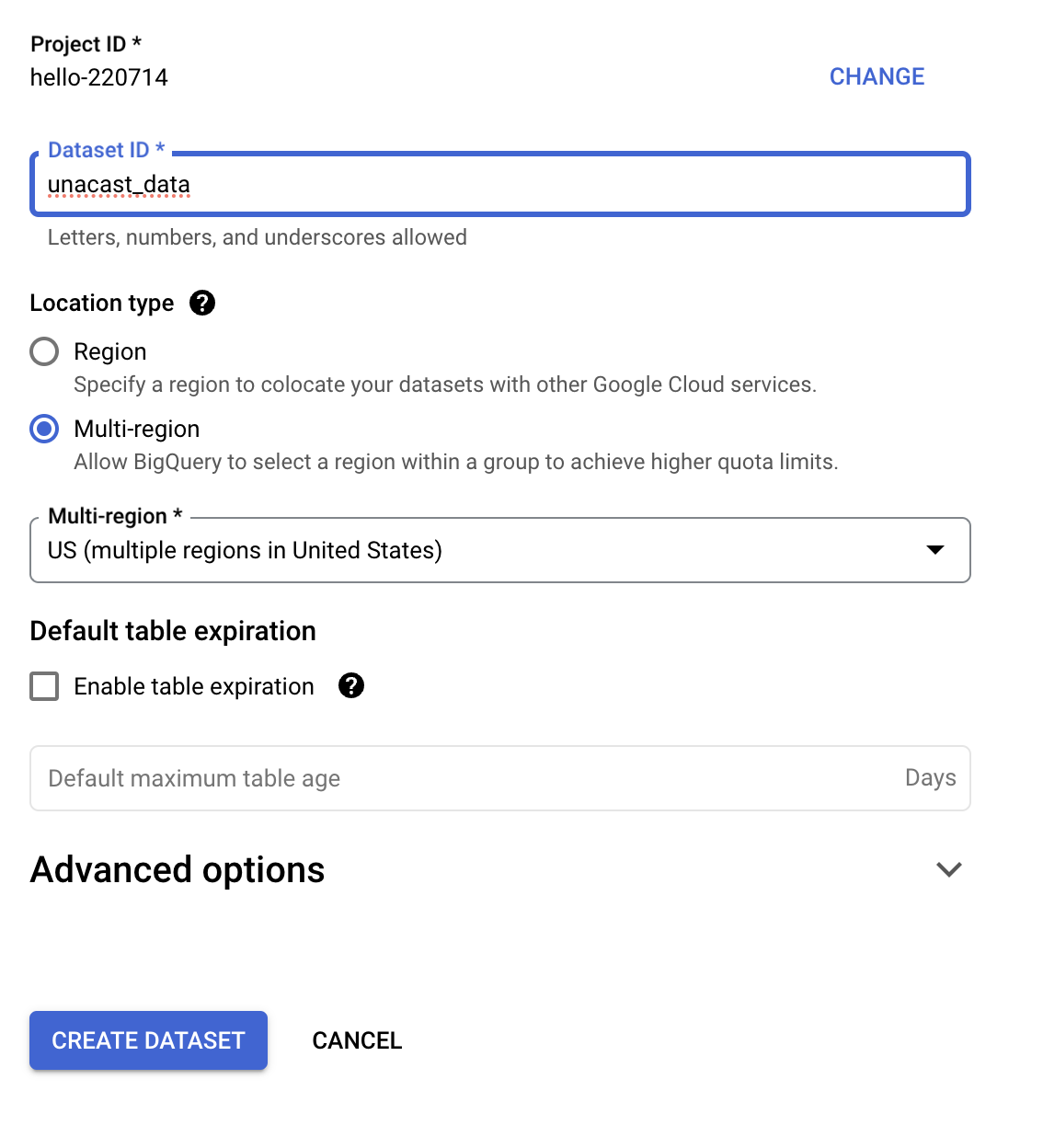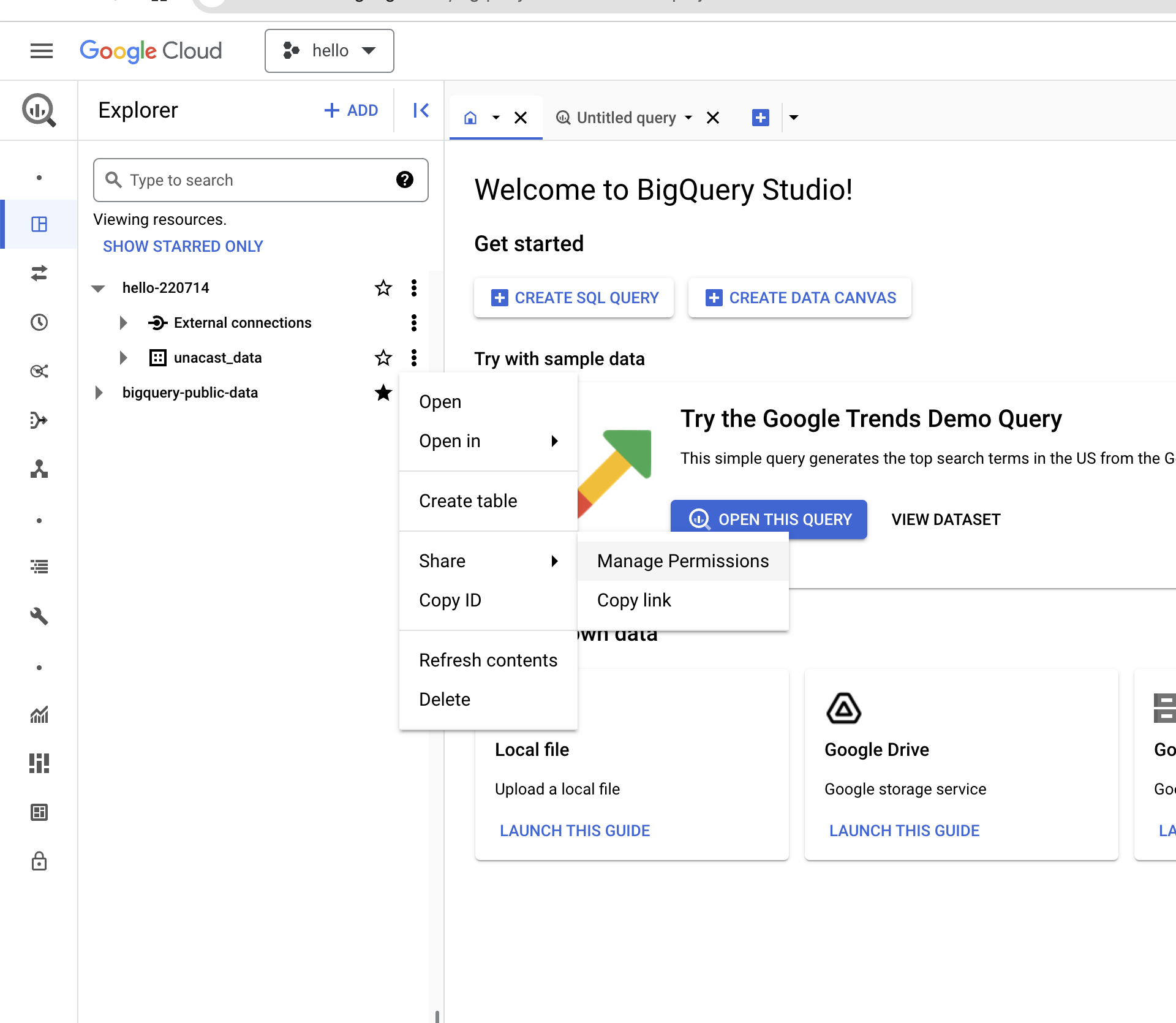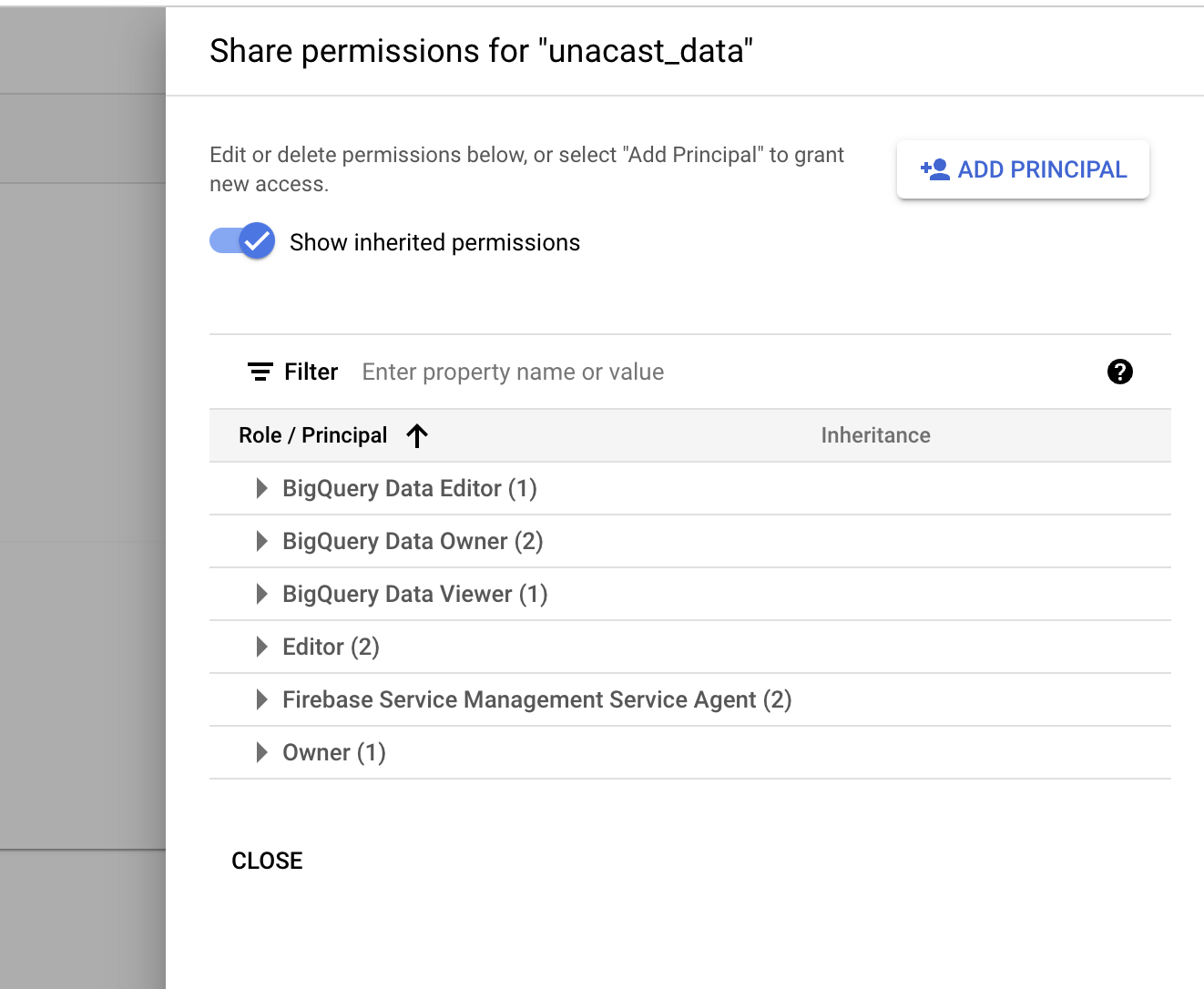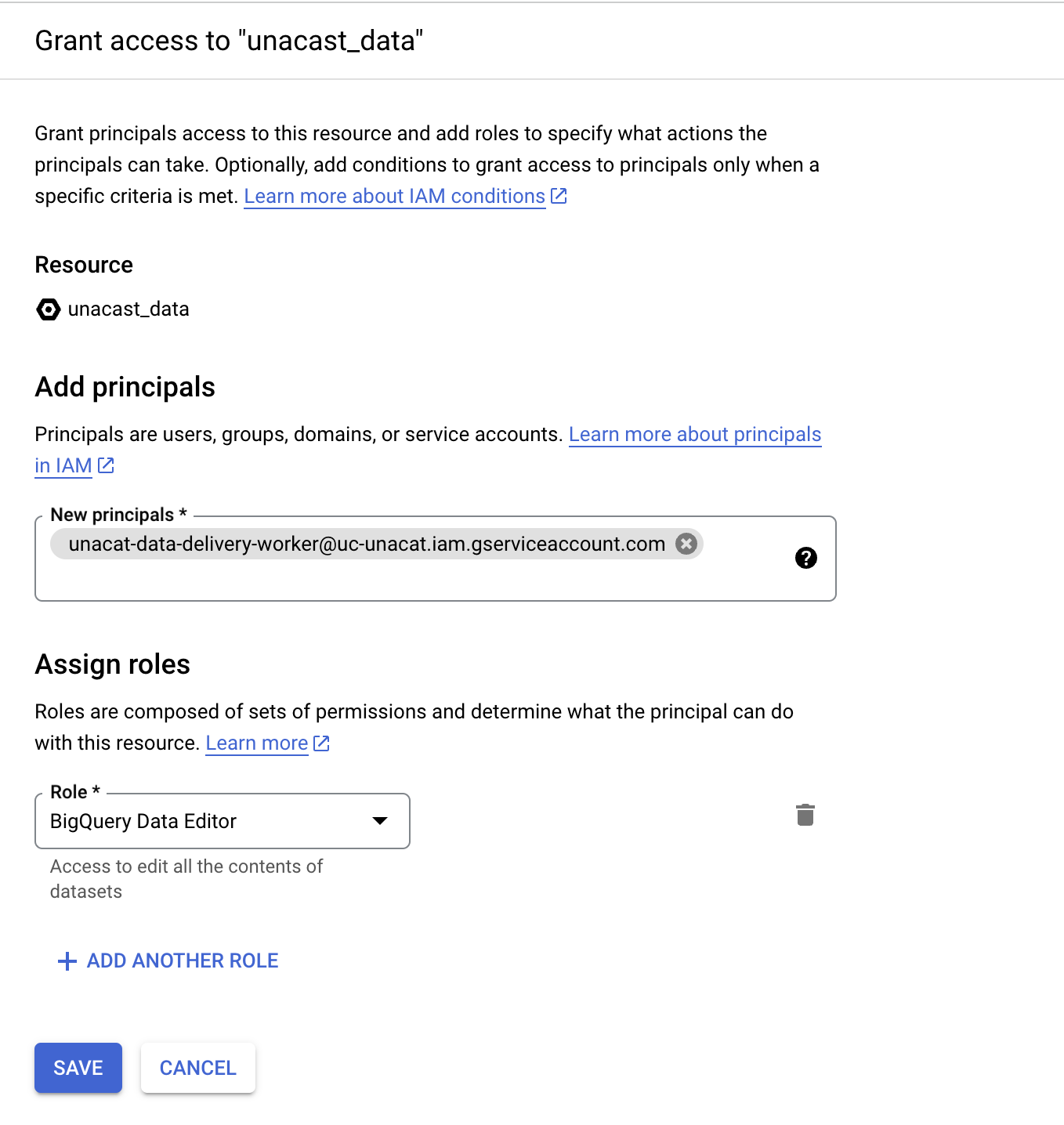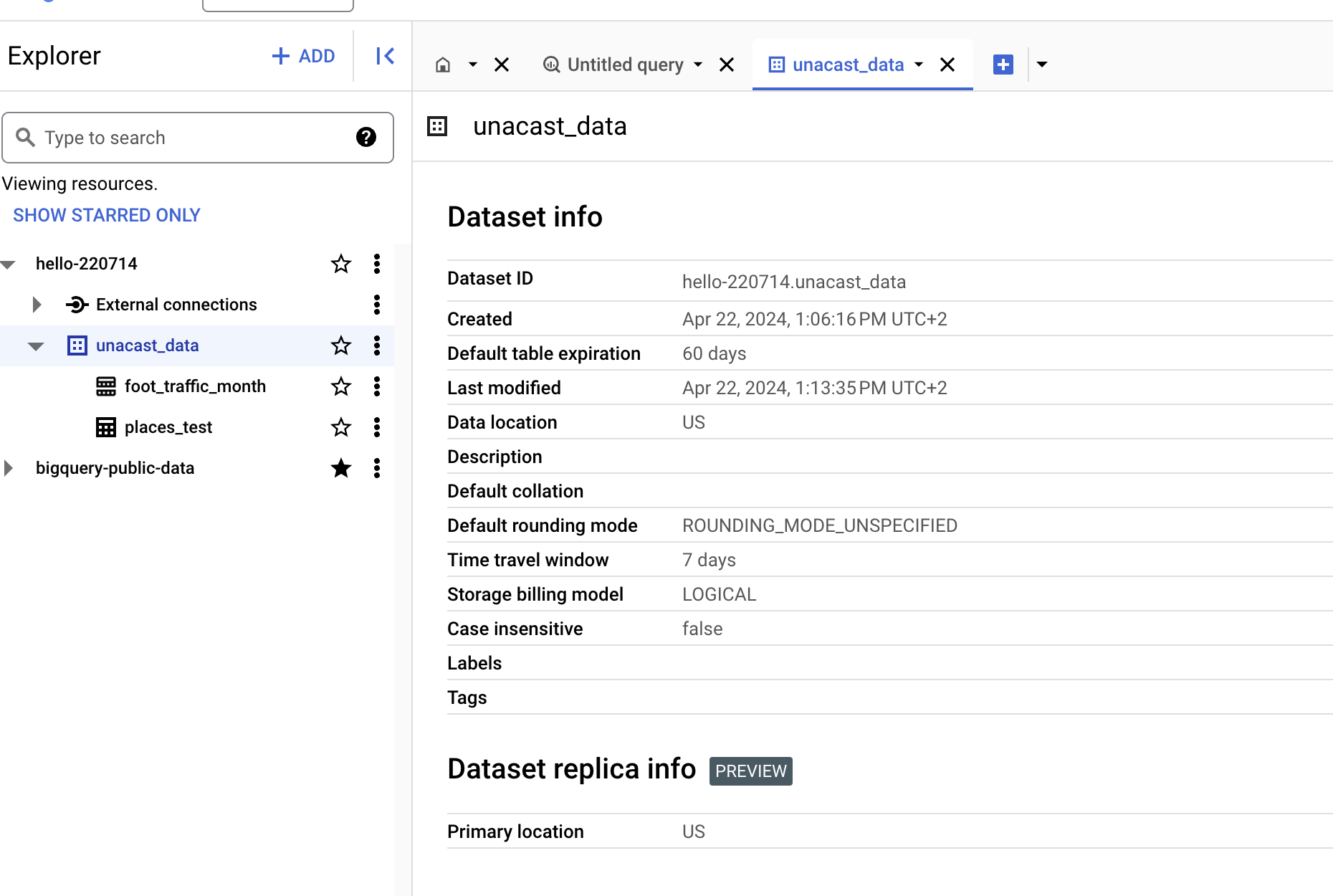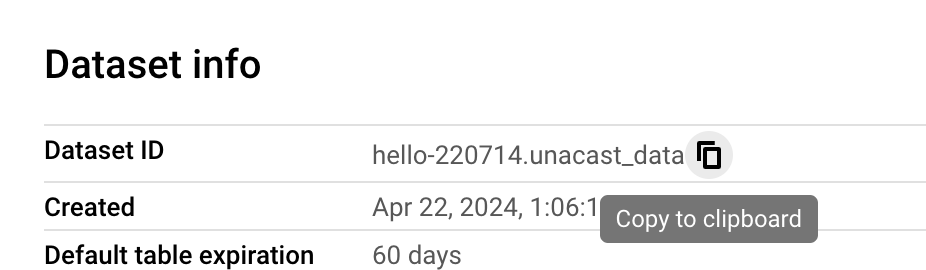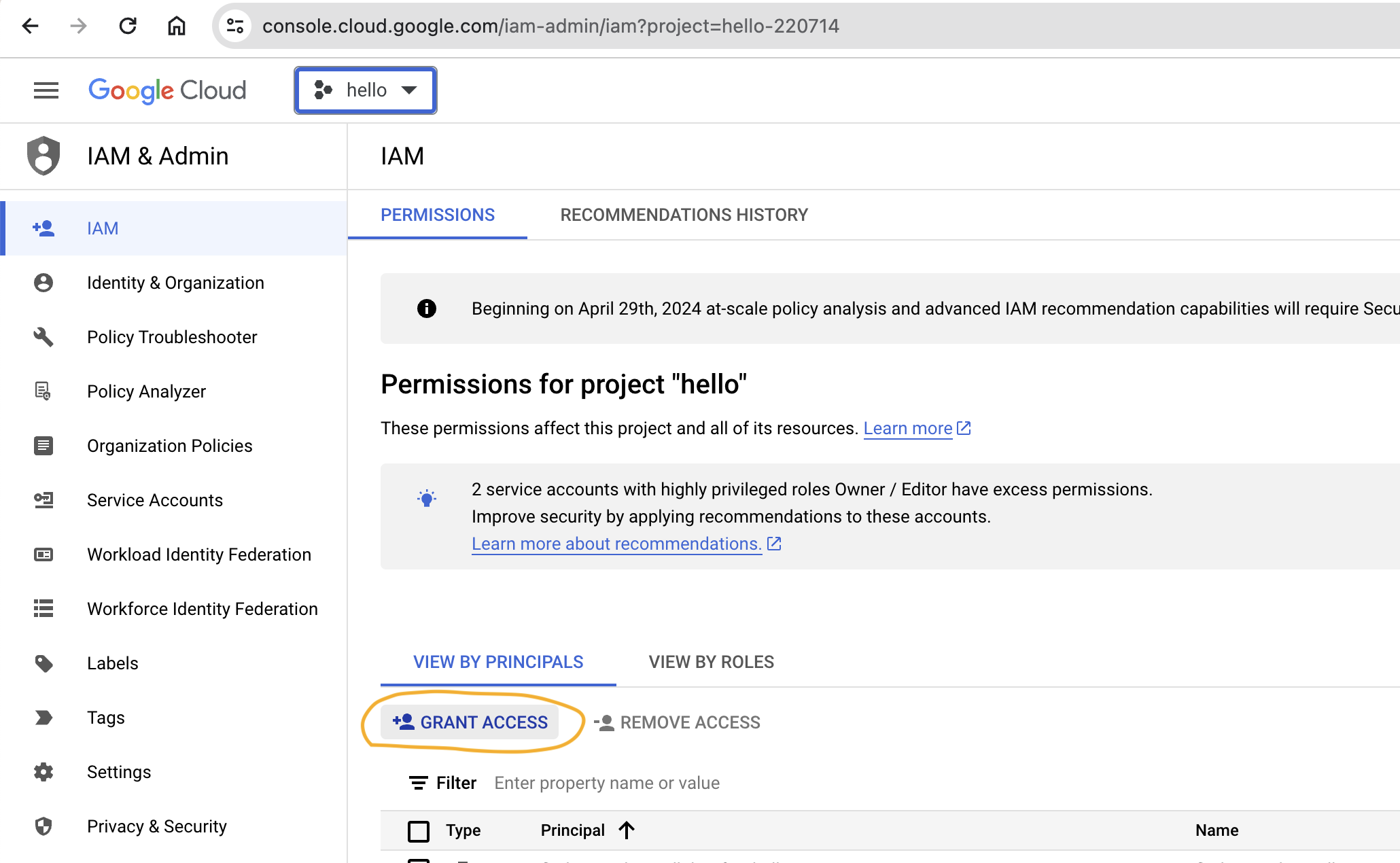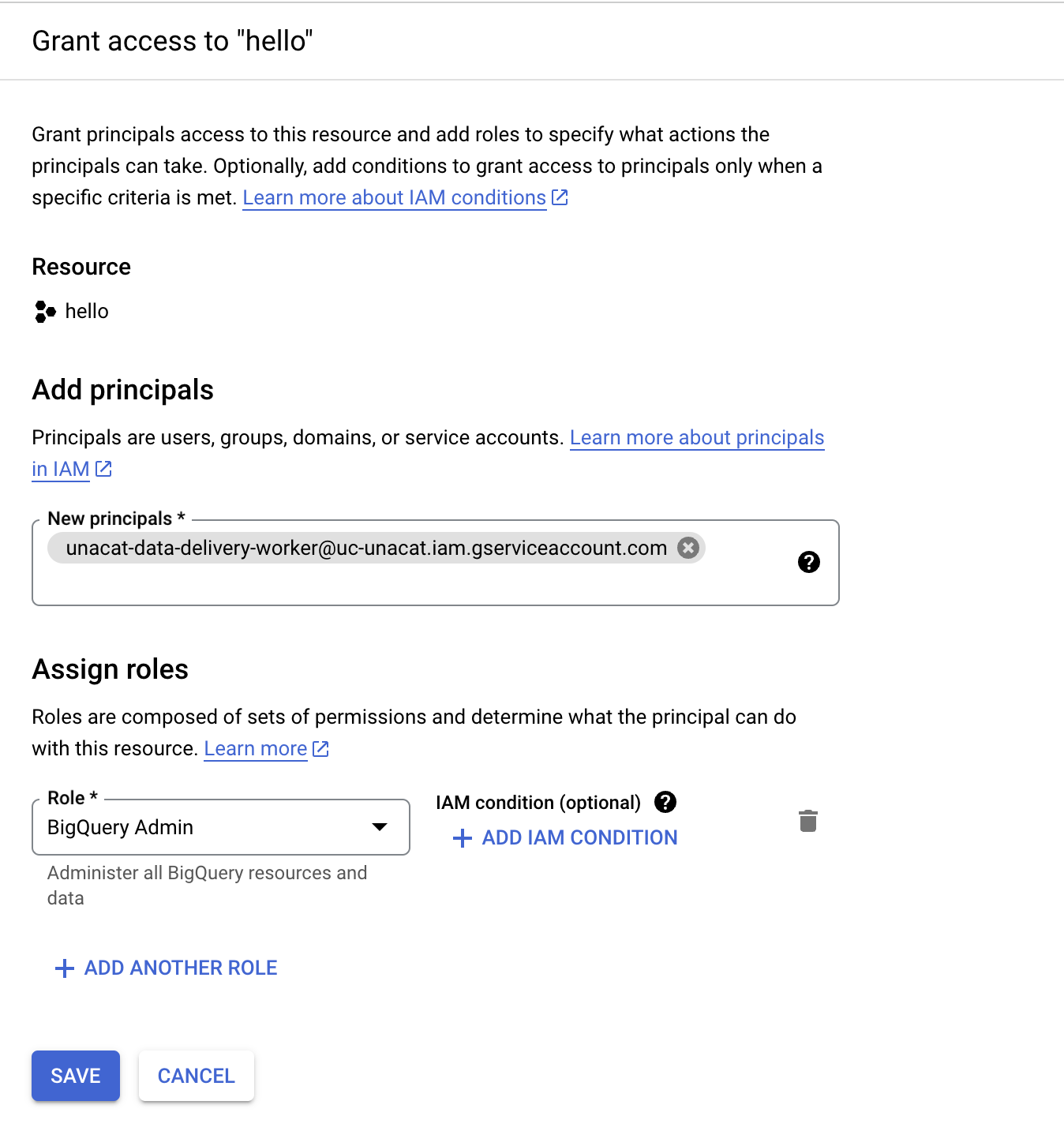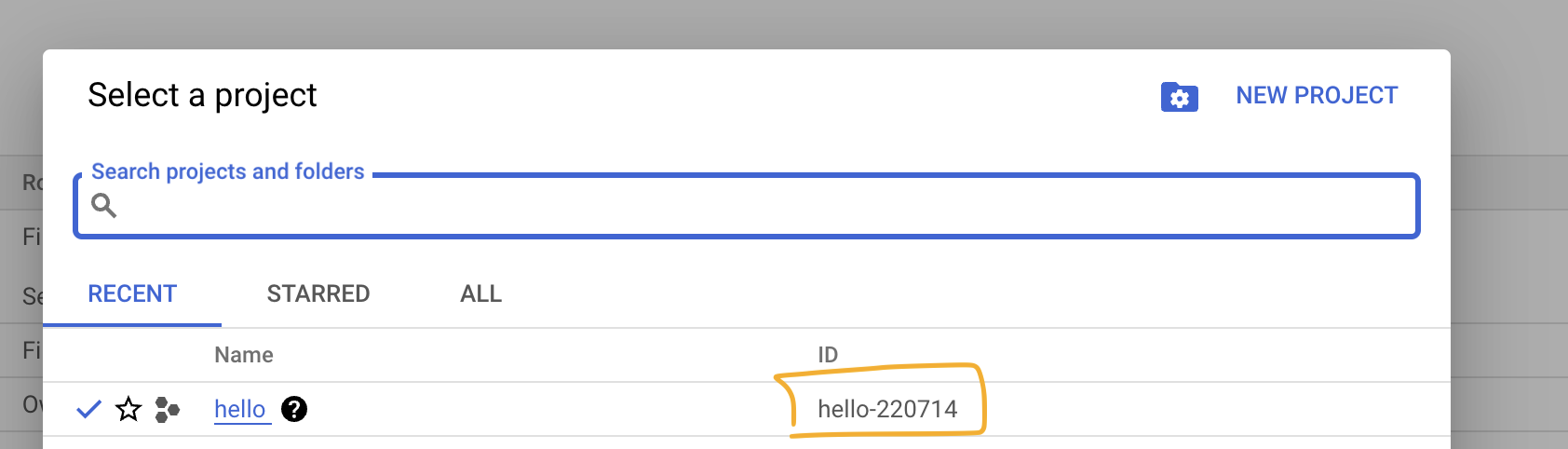Google Cloud BigQuery
To work with Unacast data directly in BigQuery one has the following options:
- Give Unacast access to a specific BigQuery Dataset
- Give Unacast BigQuery Admin to an entire project
- Provide us a list of users (or service-accounts) that should be allowed to access the data, and they will be enabled to read data from a Unacast project.
Give Unacast access to a specific BigQuery Dataset
With this option you will in an existing or new Google Cloud project give Unacast access to share data in one Dataset defined by you.
Following the guide below Unacast will not have any permissions outside the specified dataset.
In the step-to-step guide we will create a new BigQuery Dataset and grant Unacast access to share data in it to you.
Step by Step guide for giving access to a specific BigQuery Dataset
- Open the BigQuery studio in the project you want to create the Dataset for Unacast to share data in
- Create a new Dataset for Unacast to share data in
- Open the Create Dataset form
- In the form give the Dataset a name (e.g. "unacast_data") and make sure "US (multiple regions in United States)" is selected as the Location Type
- The new dataset should now become visible in the Explorer
- Open the Create Dataset form
- Now grant Unacast permissions for this Dataset
- Open the Manage Permissions action by clicking
"View actions" => Share => Manage Permissionsnext to the new dataset in the Explorer section. - Click "Add Principals" option in the form opening on the right hand side
- Enter
unacat-data-delivery-worker@uc-unacat.iam.gserviceaccount.cominto the "New principals" input section - Select the
BigQuery Data Editorrole in the Assign Roles section - Hit save, Unacast now has access to manage data in this specific dataset
- Open the Manage Permissions action by clicking
- Share the project-id and dataset-id with your Unacast contact.
- Open the dataset info view by next to the Dataset in the Explorer click
"View actions" => Open - Copy the fully qualified DatasetID and send it to your Unacast contact
- Open the dataset info view by next to the Dataset in the Explorer click
- Unacast will next share data into this Dataset
Give Unacast BigQuery Admin to an entire project
With this option you will grant access for Unacast to manage BigQuery in a project. This means any data in BigQuery for this project will be accessible by the Unacast Service Account.
In the step-by-step guide we will grant Unacast manage data in BigQuery for a full project, the project in the example is named hello and has Project ID hello-220714.
Step by step guide for giving Unacast access to manage a BigQuery Project
- Navigate to the IAM section under Google Cloud's IAM & Admin page. Make sure you are in the context of the project you want to grant Unacast access too, this can be selected in the dropdown toward the top-left of the page.
- Click the Grant Access action
- In the
Add Principalsinput section add the Unacast Service Accountunacat-data-delivery-worker@uc-unacat.iam.gserviceaccount.com - In the Assign Roles section give the standard
BigQuery Adminrole, for more specific limitation please align with your Unacast contact (or go for the Give Unacast access to a Specific BigQuery Dataset option). - Click Save to grant access
- In the
- The IAM Permissions page should now have an entry looking like this
- Copy the
Project IDand send it to your Unacast contact. You can find this either in the URL or by opening the Project selector dropdown. - Unacast will next in this project create Datasets in BigQuery and share data to you in them.
We do recommend selecting the above option of giving access to a single datasetas it gives Unacast less access, and dont require an entire project just devoted to Unacast data.